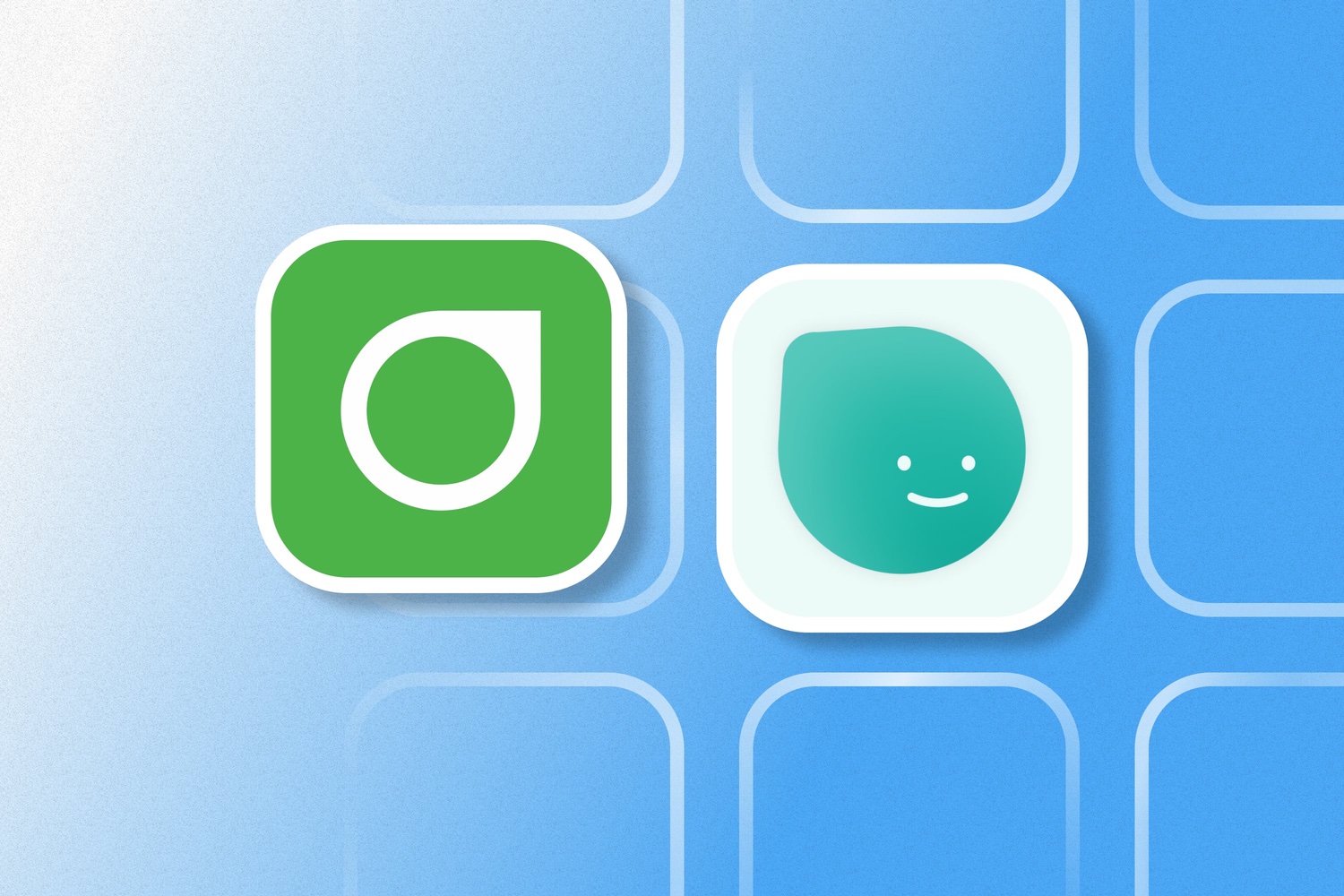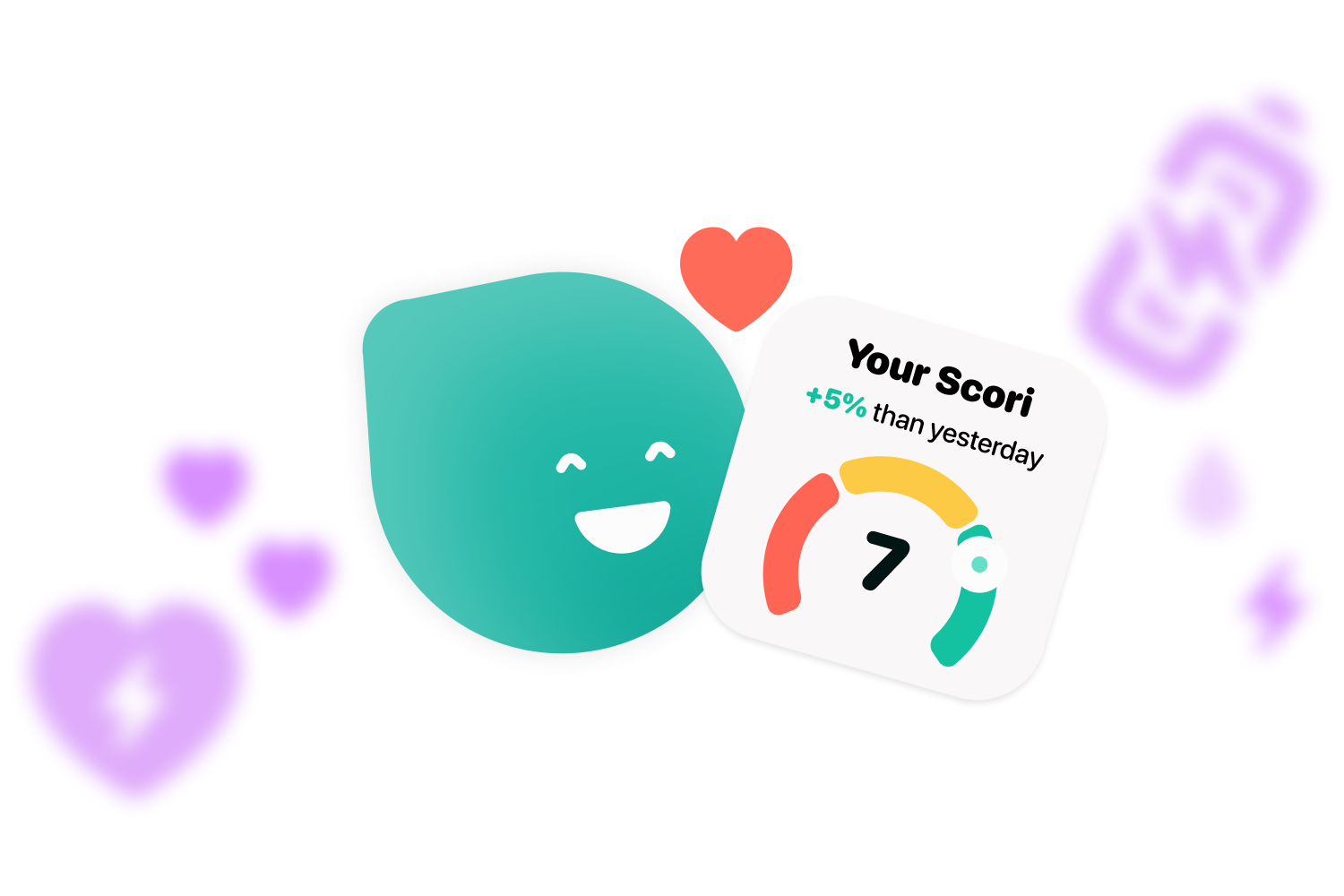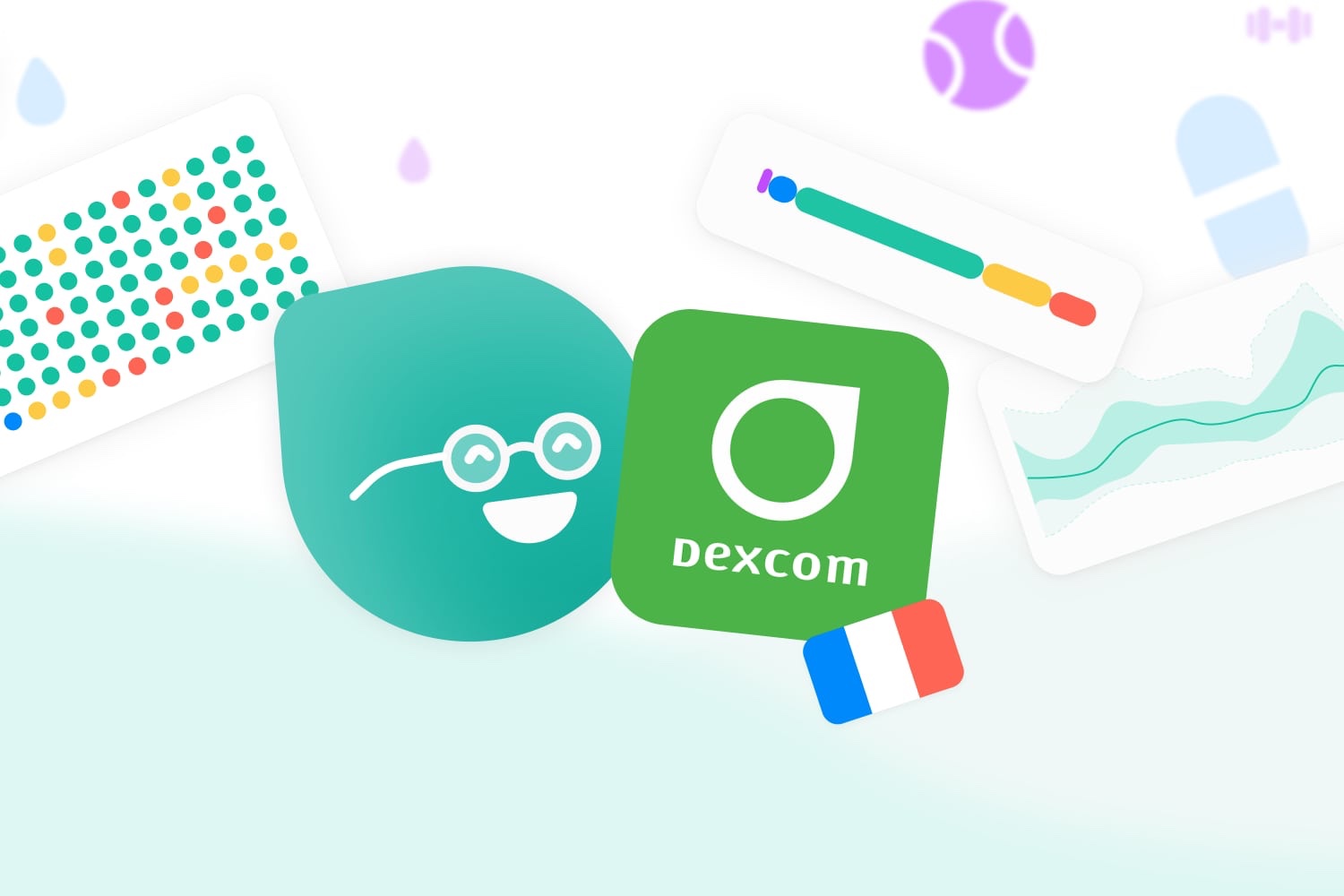If you have a Dexcom to continuously monitor your glucose and want to connect your Dexcom with Apple Health and Cori, read on.
It’s no secret that, to keep diabetes at bay, you need continuous monitoring of blood glucose levels. Companies like Dexcom have made this task easier with their continuous glucose monitoring (CGM) systems like the Dexcom G6, which is the brand’s latest. If you have decided to use one of these sensors for its convenience and you want to use Cori with it, in this article we show you how to connect Dexcom with Apple Health and Cori so that you have your blood glucose under control at all times.
1. Connecting Dexcom with Apple Health
The first step to be able to see your blood glucose levels in the Cori app is to connect Dexcom with Apple Health so that the app can get your measurements. You can do this by following the steps below:
- First, you will need to download the Dexcom G6 app, which reads the data from your Dexcom G6 sensor.
- Open the application and login or register.
- Within the app, select “Settings” and click on the section that says “Health“.
- Within that section, touch “Enable“.
- Once you have enabled data sharing with Apple Health, you must select the “Blood glucose” section to share this data.
- Press the “Ready” button and you will have enabled the connection between the two apps.
2. Link Apple Health with Cori
After allowing Apple Health to obtain all the data collected by your Dexcom G6 application, you can now connect the Apple Health application with Cori by following the steps below:
- Open Cori on your phone.
- Enter “Settings” by clicking on the cogwheel-shaped button on the top left.
- After entering “Settings”, you must select the “Data” section.
- Within that category, activate the “Synchronize with Health” button.
- After sliding this button, you will be able to consult the data received by the DexcomG6 app from the “Activities” section in Cori.
What if I want to modify the permissions?
If you want to allow the DexcomG6 app to share more (or less) data with Apple Health, it is as simple as modifying it from the settings of your mobile by following a few simple steps:
- Under “Settings“, you will find a section called “Privacy“. Click there.
- Under “Privacy”, you must select “Health “ and then DexcomG6.
- From the screen that will open you can modify what data is shared with Apple Health, so you can modify it according to your preferences.
Connecting Dexcom with Apple Health and Cori will help you to always have your diabetes under control, as you will have updated data at all times on how your blood glucose levels are. If, in addition, you practice sports, you also have the option of sharing the data with Cori to get more complete weekly reports and know how your workouts affect you. If you want to know how to do it and which applications can be linked to Cori, you have all the information in Cori’s blog.
If you want to keep up to date on the latest diabetes news, you can’t miss our profiles on networks like Instagram, Twitter, Facebook or LinkedIn.