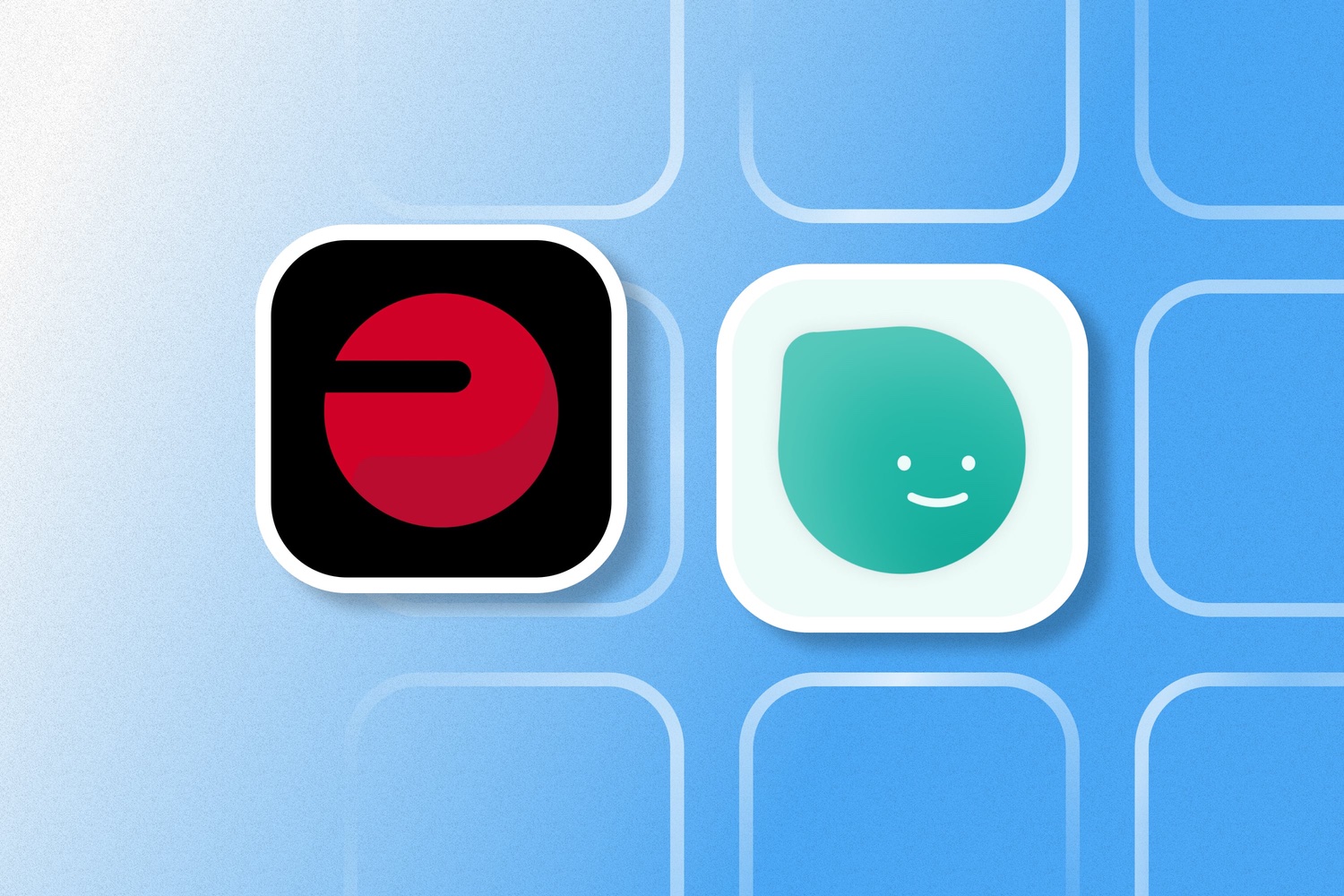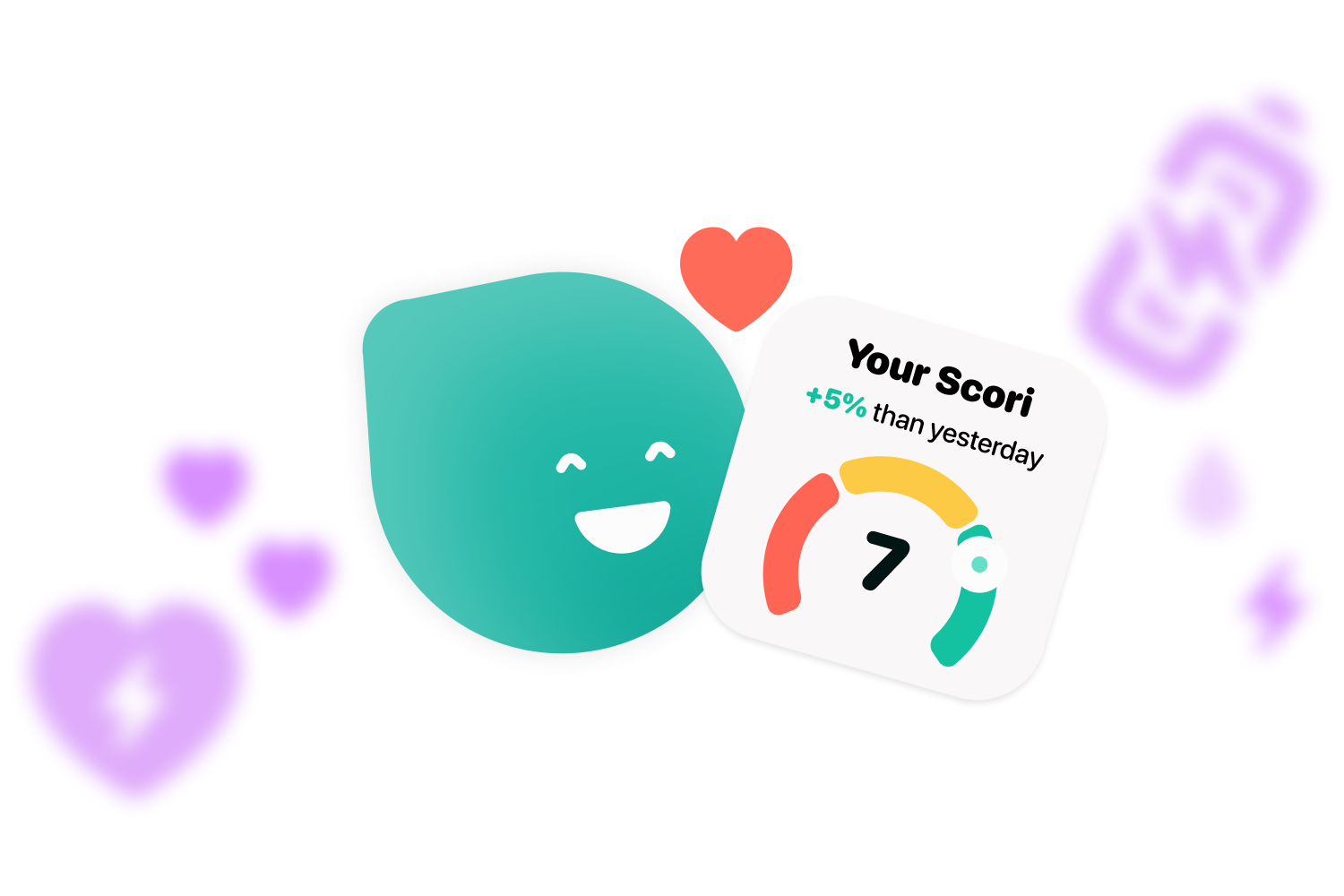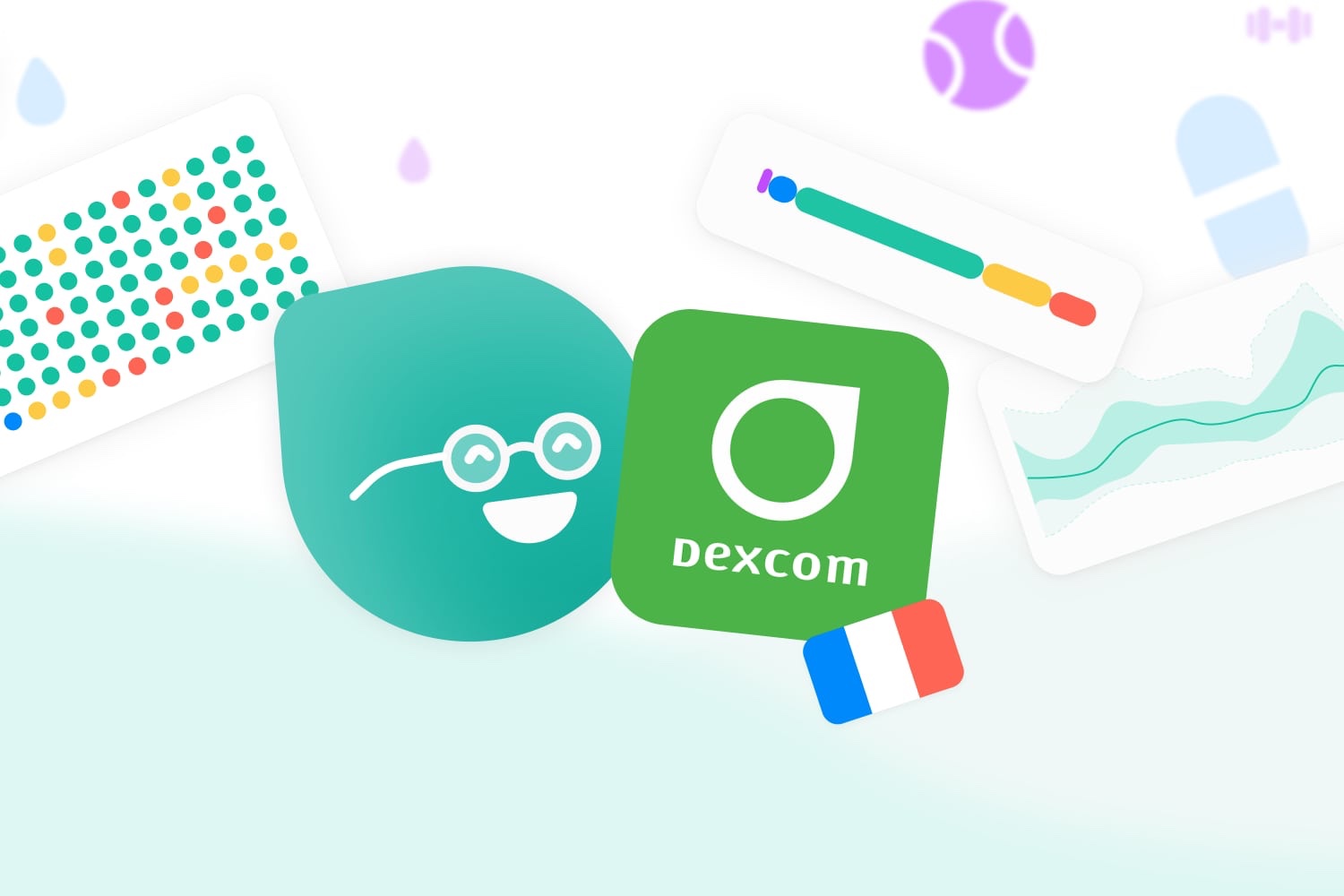Polar helps you track your workouts, but if you still don’t know how to sync Polar with Apple Health and Cori, read on.
Currently on the market there are hundreds of different tools that can help us measure our heart rate or the calories we burn during workouts. Polar is one of those companies that has sought to make life easier for athletes with these kinds of devices. To do this, they have created various watches and sensors that facilitate the measurement of training for runners, cyclists or triathletes. If you are one of these and also use Cori because you have diabetes and want to know how to share training data to sync Polar with Apple Health and then Cori, you have to read this article.
Step 1: Download Polar Flow
The first step to be able to link your Polar device and be able to connect Polar with Apple Health is to download the Polar Flow app. Once you have downloaded and launched the app, you can move on to the next step.
Step 2: Sync Polar with Apple Health
Once the Polar Flow app is launched, the steps to follow to connect Polar with Apple Health are as follows:
- Go to “More “, which is located at the bottom right and access “General Settings “.
- Activate the Apple Health button and select the categories you want the application to share. If you want all of them to be enabled, you can hit the button that says “Allow all categories “.
- To finish, click the “Allow “ button at the top right of the screen.
After these steps, the workouts will be automatically shared with Apple Health. Now all that’s left is to sync Apple Health with Cori.
Step 3: Connect Apple Health with Cori
After sharing Polar workout data with Apple Health, the steps for Cori to get that data are very simple:
- Open Cori on your mobile device.
- Click on Settings, which is located on the top left.
- Go to the “Data” section and select “Sync with Health”.
- Once activated, you will see the data appear in the “Activities” section of the Cori home screen.
You didn’t give Apple Health permission to get the data?
If you denied Apple Health’s permission to access the data when downloading Polar Flow, the following steps will show you how to allow Apple Health to access the data.
- Go to “Settings“>”Privacy“.
- Select the Health and Polar Flow section.
- Choose which data to share or click on Enable all.
Problems connecting Polar to Apple Health?
After you have connected Polar with Apple Health, Apple Health may not use all the data your device collects. To fix this you will need to prioritize Polar as a data source, which is done by following these steps:
- Log in to Apple Health on your mobile device.
- Click on the metric you want. This step is only for the Polar app to sync.
- At the bottom, you will find “Data sources and access“. Click there.
- If the Polar application is not in the first place, move it to the first position by selecting edit.
- Once Polar is in first place, click done.
With these steps you will be able to see all the information that is collected from your workouts in Cori. This will be beneficial to help you manage and know your blood glucose better. If instead of using Polar Flow, you use another training app, check our blog to see if you can link it to Cori.
If you were interested in this article on how to share your training data and connect Polar with Apple Health and then with Cori, you can’t miss to follow us on our social media: Instagram, Twitter, Facebook or LinkedIn.